3. Scrollable frames
Checkboxes on frame
In the chapter before we created the following frame, which creates checkboxes for a given list of values:
class MyCheckboxFrame(customtkinter.CTkFrame):
def __init__(self, master, values):
super().__init__(master)
self.values = values
self.checkboxes = []
for i, value in enumerate(self.values):
checkbox = customtkinter.CTkCheckBox(self, text=value)
checkbox.grid(row=i, column=0, padx=10, pady=(10, 0), sticky="w")
self.checkboxes.append(checkbox)
def get(self):
checked_checkboxes = []
for checkbox in self.checkboxes:
if checkbox.get() == 1:
checked_checkboxes.append(checkbox.cget("text"))
return checked_checkboxes
Scrollable frame
If you want to display more checkboxes than there is space in the layout or on the screen, then you can use a scrollable frame. The CTkScrollableFrame automatically add's a scrollbar so you can add more widgets than actually fit inside the frame. The frame will not expand with the widgets in it. The CTkScrollableFrame also comes with an option for a title, with the label_text argument you can pass text for a title label like we created manually in the above example.
class MyScrollableCheckboxFrame(customtkinter.CTkScrollableFrame):
def __init__(self, master, title, values):
super().__init__(master, label_text=title)
self.grid_columnconfigure(0, weight=1)
self.values = values
self.checkboxes = []
for i, value in enumerate(self.values):
checkbox = customtkinter.CTkCheckBox(self, text=value)
checkbox.grid(row=i, column=0, padx=10, pady=(10, 0), sticky="w")
self.checkboxes.append(checkbox)
def get(self):
checked_checkboxes = []
for checkbox in self.checkboxes:
if checkbox.get() == 1:
checked_checkboxes.append(checkbox.cget("text"))
return checked_checkboxes
Now we can create an instance of MyScrollableCheckboxFrame in the App class and add more values to test the scrollbar functionality:
class App(customtkinter.CTk):
def __init__(self):
super().__init__()
self.title("my app")
self.geometry("400x220")
self.grid_columnconfigure(0, weight=1)
self.grid_rowconfigure(0, weight=1)
values = ["value 1", "value 2", "value 3", "value 4", "value 5", "value 6"]
self.scrollable_checkbox_frame = MyScrollableCheckboxFrame(self, title="Values", values=values)
self.scrollable_checkbox_frame.grid(row=0, column=0, padx=10, pady=(10, 0), sticky="nsew")
self.button = customtkinter.CTkButton(self, text="my button", command=self.button_callback)
self.button.grid(row=3, column=0, padx=10, pady=10, sticky="ew", columnspan=2)
def button_callback(self):
print("checkbox_frame:", self.checkbox_frame.get())
print("radiobutton_frame:", self.radiobutton_frame.get())
app = App()
app.mainloop()
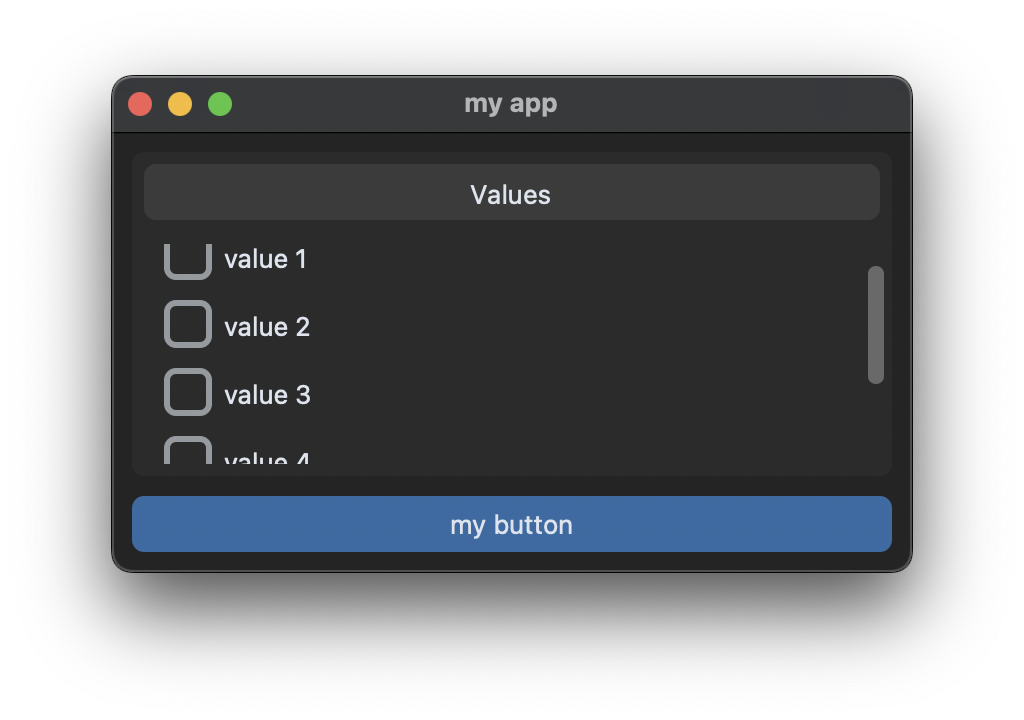
More examples for scrollable frames can be found in this example program on Github: https://github.com/TomSchimansky/CustomTkinter/blob/master/examples/scrollable_frame_example.py